Disable automatic event tracking on selected HTML elements
You can disable SkyGlue automatic event tracking on selected HTML elements. The process is similar to customizing event names. The process is straight forward and below are the steps.
1. On your website, switch to the Verification Mode of the SkyGlue visual interface.
2, Mouse over the tracked HTML element (surrounded by green lines) that you do not wish to track.
3, Pick an attribute value (from the popup attribute box) that uniquely identifies the element. It is good to review how to select an html element for customization purpose.
Optional: For testing purpose, you can rename the events to “test” first and see if all the HTML elements you expect to disable are selected correctly in your SkyGlue visual interface (in solid green lines).
4. Rename the event name to “#noEvent#“. You can add suffix to the name as comment (with two slash prefix), e.g. “#noEvent#//Avoid tracking PII data“
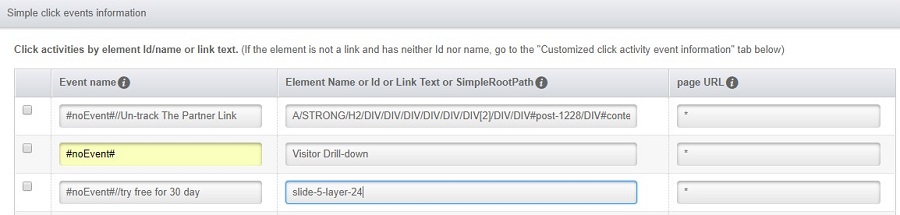
5. Finally hard refresh the page. The HTML elements should have no green markers around them since they are no longer tracked.

